Check your junk mail and/or mail settings for an email issued from GSSD. Your email address on file at your child’s school must match the email address for Edsby. If they do not match, contact your child’s school to update your email address and reissue an invitation. Updates to email addresses for using Edsby take 24 hours.
On the Edsby login screen there is a link for Can’t Log In. Click on this and enter your email address that you used when you registered for Edsby. An email will be sent with instructions to follow. Help is available at http://www.edsby.com/help/parents/
No, Edsby works on all browsers, IOS and Android devices.
Yes, watch this video for more information:
You will need to contact the school and they will arrange for another invite to be sent.
Make sure to enable cookies and JavaScript on your browser (consult the help section of your browser). Edsby supports Google Chrome, Apple Safari, Mozilla Firefox, and Internet Explorer (IE 10 or higher).
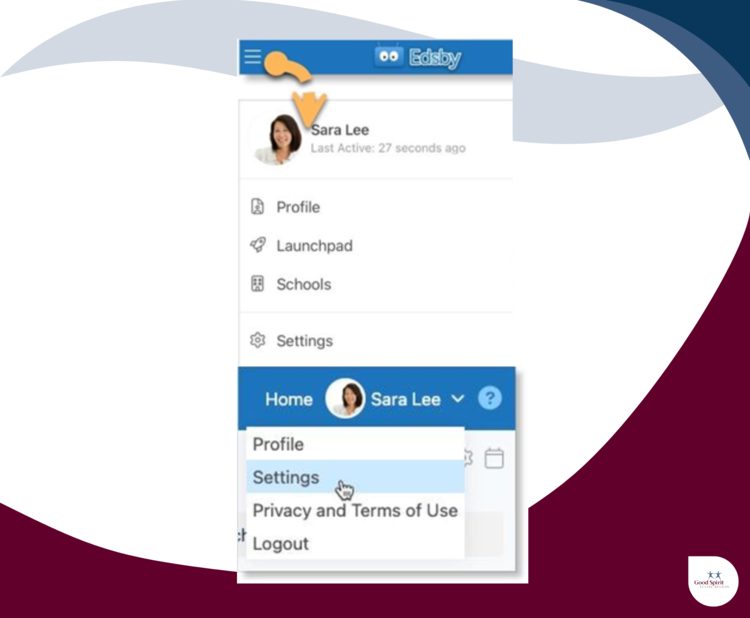
You can set notifications, including mobile notifications to stay up-to-date on what's going on in your child's classes. Notifications can be set in the browser or in the app.
- Open the Edsby app
- Click the menu icon (three horizontal lines: top left)
- Select SETTINGS
- Select NOTIFICATIONS
- Click on each hyperlink to set notifications for School, Student & Groups
- Review each setting
- Recommendations: On Notification Bell & On Mobile for each section
- Select OTHER SETTINGS to change the Language Preference
For Edsby to be effective, it contains personal information about you and your family that is collected by the Board at registration. This information is used to provide services and support to you and your family. Edsby has been designed as a secure system that protects the privacy of this information for our families.
If you are still having trouble please contact helpdesk@gssd.ca
(Please include your name, your child's name/school and a brief message)








