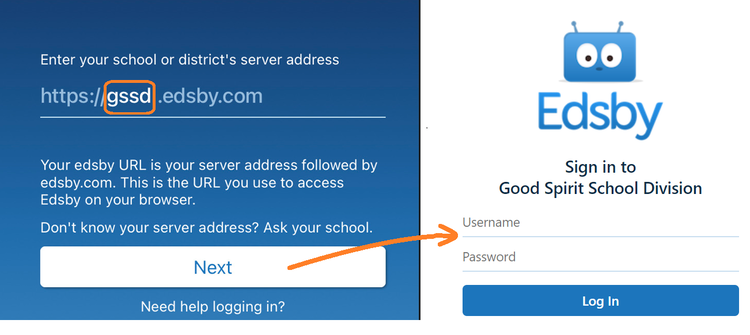
Edsby App
Viewing Student Grades and Work
Edsby helps parents and caregivers stay connected with their child's progress by organizing all their information in a simple, user-friendly format. View your children's teachers, classes, and up-to-date grades in one place.
For more information about Outcome Reporting, please refer to www.gssd.ca/programs-services/curriculum-assessment-instruction/assessment-and-reporting
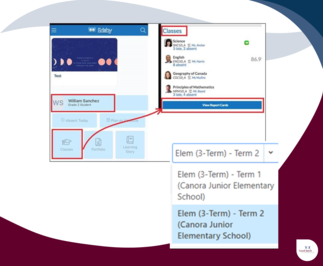
Viewing Report Cards on the Mobile App
Open the Edsby app
- Click on CLASSES
- Select VIEW REPORT CARD at the end of the class list
- A pop-up will open with the report card
- If it is a blank, click on the drop down in the top right-hand corner
- Select term (school name) to access the report card
Note: Scroll back and forth to see the full report card.
Tip: Using your web browser to login to Edsby (gssd.edsby.com) instead of the Edsby app to view a report card will allow you to see the document in full without having to scroll.








